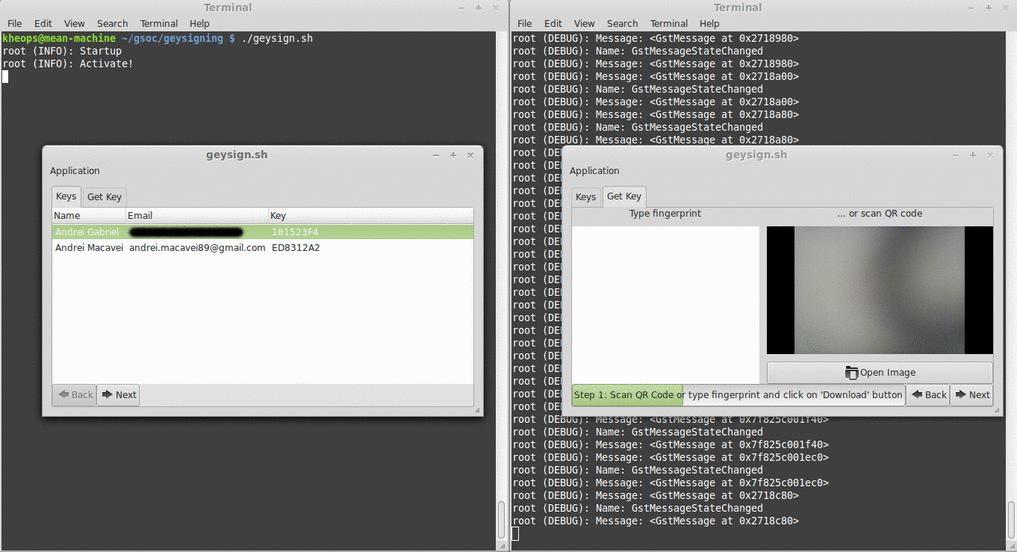Hello !
I should start by saying that my academic exam period has finally ended and now I can focus on the project which I'm doing for GNOME.
The very basic idea of this project is to help people who attend
Key signing Parties and automate the long process it takes to sign each other's key. Afterwards this project can be further extended and integrated with GNOME desktop platform to offer users an easier way to encrypt information and exchange keys over a local network.
To achieve this we have to start with a simple and minimalist Graphical User Interface (GUI). I am using GTK+ 3 for Python which I found easy to understand and develop applications in it. There is a good tutorial that is continuously updated. Here is the
link to it if you want to check it out.
For now this does all that we want which is to develop fast from scratch a program that should work in the following scenario: one person wants to sign another person's key while both of them are physically close (and on the same WiFi network). It must be simple enough to use while also dealing with keys, signatures, revocations, sending emails, authenticating data, etc.
Later when we will want to scale it to work with more users we will probably ditch python and migrate to a very fast language like C.
OK then, let's start with how the GUI looks until this moment. I have chose to use a gtk+3 notebook container so I can make use of the possibility to add pages to it:
 |
| Image 1 - "Keys" page (tab) |
Here you can see the main notebook container with two pages: "Keys" and "Get Key". The first one will populate a list of keys from the user's list of keys, and the second which is shown below, will give the possibility to enter or scan a key fingerprint encoded as a QR code:
 |
| Image 2 - "Get Key" page (tab) |
I've constructed this UI by creating a separate class for each page and then put them together into a MainWindow class. The "KeySignSection()" and "GetKeySection()" are objects of specialised classes for "Keys" and "Get Key" pages:
class MainWindow(Gtk.Window):
def __init__(self):
Gtk.Window.__init__(self, title="Geysigning")
self.set_border_width(10)
# create notebook container
notebook = Gtk.Notebook()
notebook.append_page(KeySignSection(), Gtk.Label('Keys'))
notebook.append_page(GetKeySection(), Gtk.Label('Get Key'))
self.add(notebook)
# setup signals
self.connect("delete-event", Gtk.main_quit)
The progress bar shown in Image 1 will be filled with each step a user takes to sign a key. Each of these steps represents a page in another notebook container, a child widget of the "Keys" page.
This notebook container have its tab labels hidden. For example after a user selects a key and presses the "Next" button down right , the notebook should change to the second step of the process which shows information about the selected key :
 |
| Image 3 - "Fingerprint" & "QR" sub-page 2 |
As you can see, the progress bar doesn't change accordingly to the current step of the process. I haven't found a way to fix this but I'm still learning GTK+ :).
For now, me and my mentor
Tobias Mueller decided to stop working on the UI and moved on the network part of Geysigning app.
In order to communicate over the network between two or more instances of the same application, the latter must first advertise its existence on the network. It also must discover other services of the same type, on the network. This means that a computer network must be created and thus it requires implementing the
zero-configuration networking.
I have done this using avahi but I will tell you the details in the next post. Until then, I hope you had a good time reading this. See you soon :-)